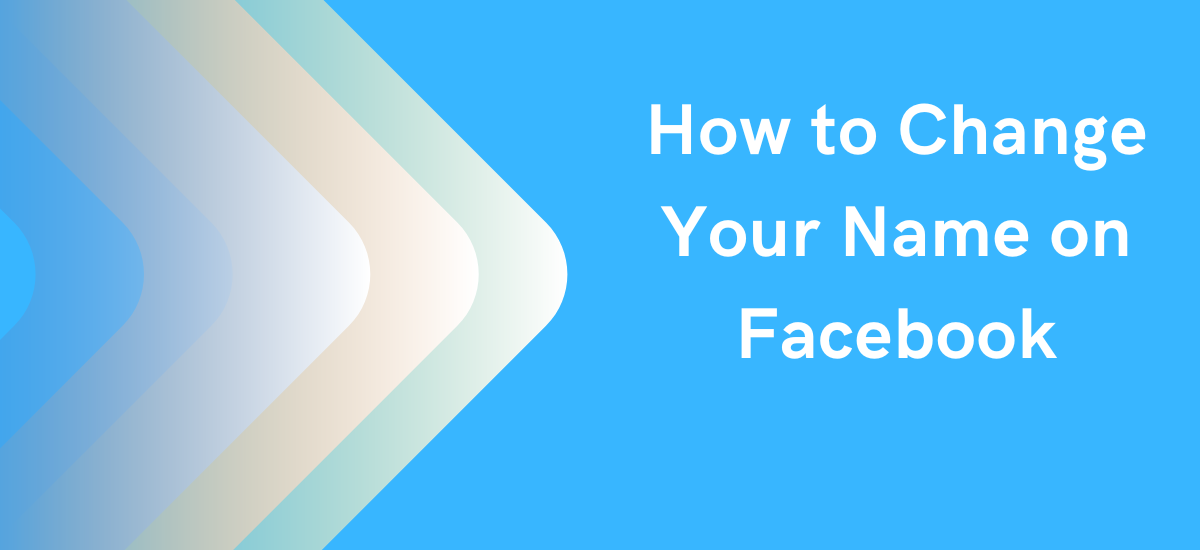Facebook is one of the most commonly used social media platforms nowadays, offering users many exciting features. One of the features is to change your name on the platform. It seems like a straightforward task, but it can also be tricky if you have never done that before. You might want to change your name on Facebook if you recently got married, want to add a new nickname, or just wish to revamp your online identity; the functionality of changing your name allows you to make those changes. In this article, you will find all the details needed for you to accomplish this task.
Facebook’s Policy for Changing Name
Before we learn how to change names on Facebook, it is essential to have the required details about the Facebook terms and policies regarding this process.
- Facebook requires its users to use their real names for their accounts as they appear on their official documents.
- You can add a nickname but it has to be a variation of your real name instead of picking random pseudonyms.
- Facebook’s rule doesn’t allow you to add some symbols, numbers or excessive usage of capitalization.
- You can’t use your professional designation, title, offensive words/phrases, or language.
- Most importantly, you are only allowed to change your name on Facebook once every 60 days, so if you change it once, you would have to wait 60 days to change it again.
If they find your name suspicious, Facebook may ask you to provide verification documents.
Changing the Name on Facebook Professionally
You must note that you can change name on facebook for professional or personal reasons. You can even own separate accounts to keep your professional and personal lives separate. You might wish to express your cultural identity by including dual names or may adopt a name that aligns with your gender identity.
Change Facebook Name Using Desktop and Mobile Devices
Whether you want to change the name on a laptop, mobile or computer, the process is the same; let’s have a look at the process in detail:
Computer Users
- Login to your account by providing your email/ username and password using the web browser
- Click on your display picture on the top right corner of the screen with a downward arrow and then select Settings & Privacy, then click on Settings
- You will find General Account Settings in the name section, click ‘edit’ option here
- Now, add in the details, including First name, Middle name (this is optional) and then Last name, into the required fields
- Now click on ‘review the changes’ to see how your name would appear on your profile. Choose the preferred format and then enter your password to confirm the changes.
Mobile Users
- Open the Facebook app on your mobile or tablet
- Tap on the three line at the bottom right on iOS or on top right corner on Android to open the Menu
- Now, select Settings & Privacy and then tap on the option Settings
- Edit your personal information by going to the Personal and Account Information and then selecting Name
- Enter the details or your new name by filling in the details of your First Name, Middle name (if needed) and Last Name
- Then tap to review changes and finally save the changes
Important Thing You Should Keep in Mind While Changing Name on Facebook
It is essential to consider a few things while you update your name on Facebook:
- The name you select or finalize will become your public profile name which will be visible to all the users.
- If you want to use a nickname, it is better to use an alternative name or to set an alternative name, which should appear along with your name.
- It may take some time for your new name to appear on your profile so be patient. Usually, it takes around 24 hours.
- If Facebook doesn’t accept your request to change your name, you should check if your selected name complies with its guidelines.
Beware! What is quiet mode on Instagram
Sometimes, you won’t be allowed to change your name even if you meet the defined guidelines; then, either there must be some error, or you might have to wait for the limit of 60 days to complete the previous name change request.
If Facebook requires you to provide the identity documents to verify yourself, ensure you provide the actual documents and precise images so your details can be verified. The process can be completed so you enjoy uninterrupted access to the Facebook services.
Change Facebook Page Name with Related Asked Questions
Can I Change My Name on Facebook?
Yes, you can change your name on Facebook. Go to Settings, select Personal and Account Information, then choose Name to update it. Ensure it complies with Facebook’s name policy.
How Do You Change Your Last Name on Facebook?
To change your last name on Facebook, go to Settings > Personal and Account Information > Name, edit your last name, and save the changes.
Can I Also Change My Facebook Page Name?
Yes, facebook allows users to change facebook page names as well.